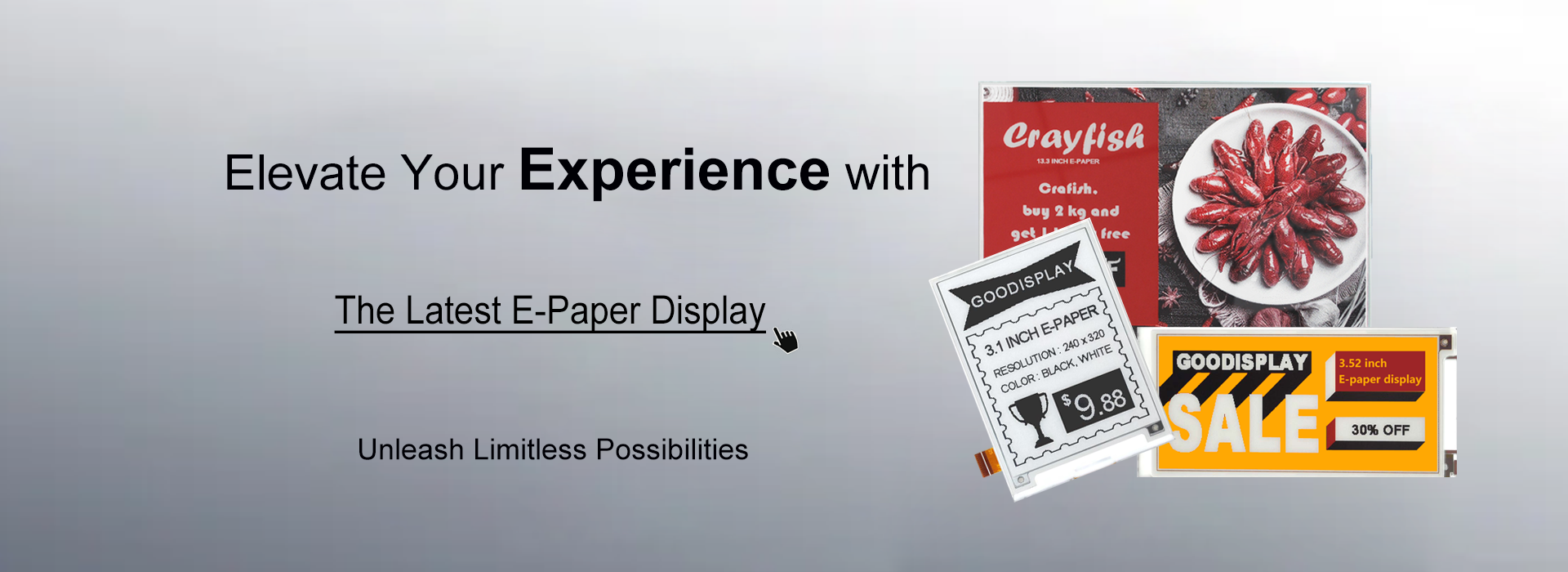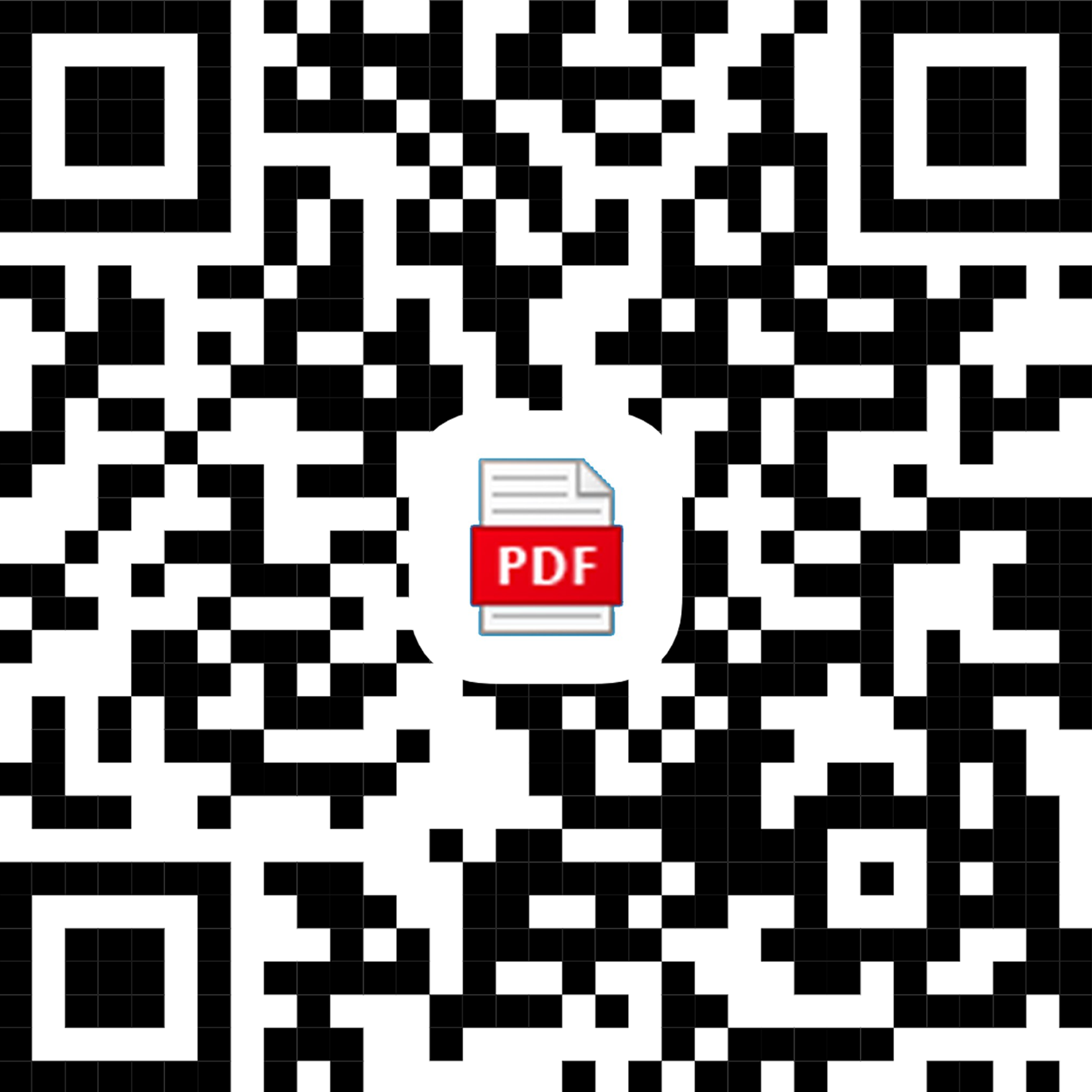Why can't I download files?
- Categories:FAQ
- Author:
- Origin:
- Time of issue:2024-01-14 10:00
- Views:
(Summary description)
Why can't I download files?
(Summary description)
- Categories:FAQ
- Author:
- Origin:
- Time of issue:2024-01-14 10:00
- Views:
Information
Many users face challenges in downloading files due to their browsers blocking pop-up windows. The following article provides guidance on how to disable pop-up blockers.
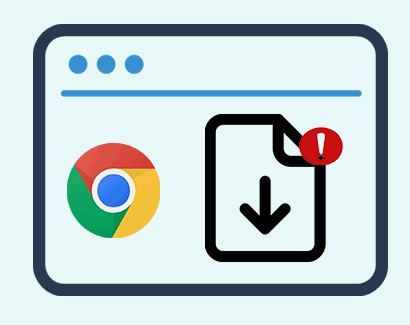
A pop-up blocker is a program that prevents pop-ups from appearing at certain times. These can be multiple internet windows or actual pop-ups triggered by coding on a webpage. Typically, pop-up blockers are installed to prevent pop-up ads from webpages. However, depending on the pop-up blocker, they may also hinder useful information. This could include option screens like print and download options, or they might prevent pop-ups that confirm downloads or display results on a page.
Internet Explorer®
Chrome®
Firefox®
Safari®
iPhone® or iPad® iOS
Chrome® on AndroidTM
Internet Explorer®
Take the following steps to disable pop-up blockers:- Click Tools or the gear icon.
- Click Internet options.
- Click the Privacy tab.
- Uncheck Turn on Pop-up Blocker.
- Click OK.
Chrome®
Take the following steps to disable pop-up blockers:- Click the Chrome menu button.
Note: The button is on the upper-right of the browser and is indicated by three dots. - Select Settings.
- Under Privacy and security, click Site settings.
- Click Pop-ups and redirects.
- Click Sites can send pop-ups and use redirects.
Firefox®
Take the following steps to disable pop-up blockers:- Click the Open menu button (three bars) in the upper-right corner.
- Click Options or Preferences.
- Select Privacy & Security on the left.
- Uncheck Block pop-up windows to disable the pop-up blocker.
- Close and relaunch Firefox.
Safari®
Take the following steps to disable pop-up blockers:- Click the Safari menu.
- Select Preferences from the drop-down.
- Click Websites.
- Click Pop-up Windows located on the left side.
- Click the drop-down next to Lexis and select Allow.
- Close and reopen Safari.
iPhone® or iPad® iOS
Take the following steps to disable pop-up blockers:
- Open the Settings app in iOS and go to Safari.
- Under the General Safari settings, toggle the switch next to “Block Pop-ups” to the OFF position to disable the popup blocker.
Chrome® on AndroidTM
Take the following steps to disable pop-up blockers:
- Tap the three dots in the upper right-hand corner and select Settings.
- Scroll down to the Advanced settings and select Site settings.
- Select Pop-ups and redirects.
- Toggle the switch on or off depending on your preferences.
Scan the QR code to read on your phone
Previous:
How to custom segment E Ink Display?
Previous:
How to custom segment E Ink Display?
logo
Time of issue:2020-04-27 00:00:00
Contact
Time of issue:2020-04-27 00:00:00
copyright
Time of issue:2020-04-27 00:00:00
©2007-2025 DALIAN GOOD DISPLAY CO., LTD. All Rights Reserved. ICP08000578-1