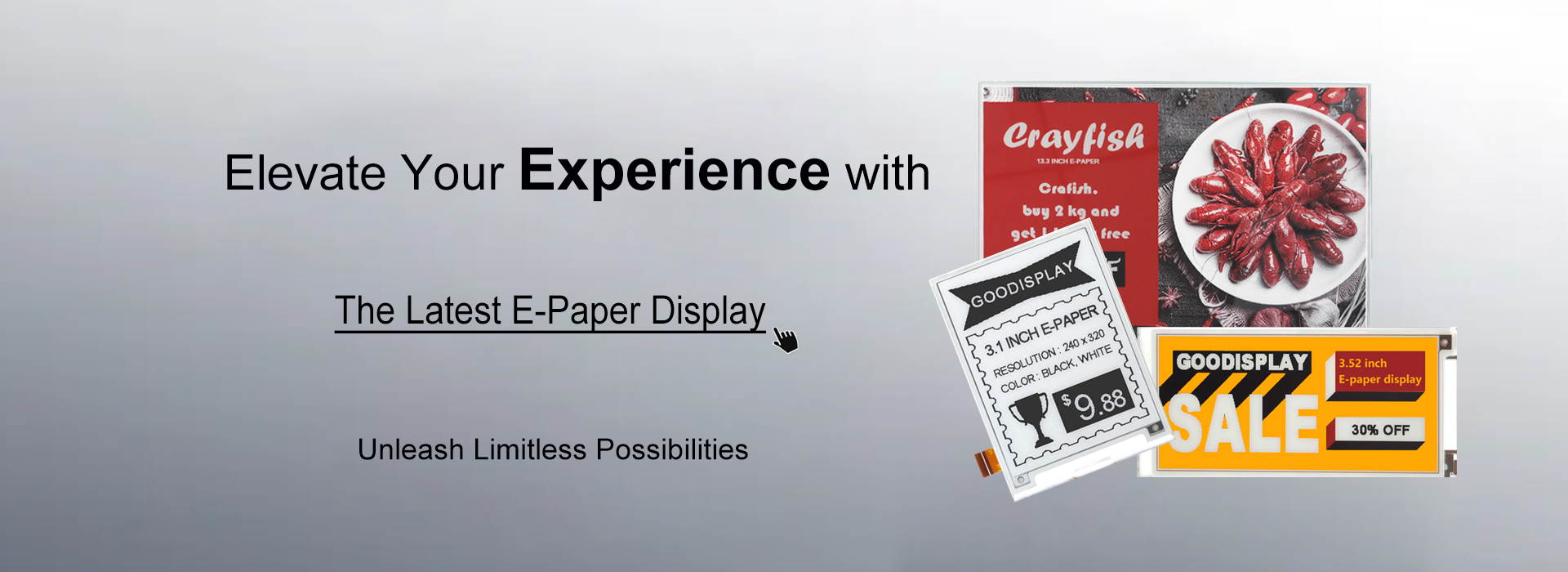How to custom Touch Screen?
- Categories:FAQ
- Author:Engnieer Liu
- Origin:Original
- Time of issue:2024-04-06 17:06
- Views:
(Summary description)
How to custom Touch Screen?
(Summary description)
- Categories:FAQ
- Author:Engnieer Liu
- Origin:Original
- Time of issue:2024-04-06 17:06
- Views:
For product design engineers, opting for a custom touch display solution proves to be the optimal approach for meeting their distinctive application requirements. We offer data-driven recommendations and unwavering support throughout the process. Our adeptness in the field has translated into a documented history of triumph, even in the face of the most challenging applications.

Even small design tweaks, features and requirements that diverge from a standard setup would best be handled via a custom process. Every add-on and suggestion is feasible — but is best suited for a custom design, so it’s imperative that the goals of the design are clear before concepting begins.
Additionally,“standard” often implies “cheaper,” but that's not always the case. Customized touchscreen display products can be designed specifically with cost efficiency in mind, so application-specific implementations can actually generate reduced unit production cost.
Here are some points you need to know
1. Dimension
Slightly smaller than the outer dimensions of the e-paper display screen by default.
2. Thickness
Typical thickness: 0.25mm (single layer), 0.35mm (double layer).
3. Anti-Glare Film
With Cover Glass, No anti-glare film required.
Without Cover Glass, it is usually recommended to add an anti-glare film.
4. Driver
Below 4.2 inches: FT6336
5.83 inches and above:FT5436 or GT911
Customer specified: Evaluate according to customer requirements.
5. Gesture Touchscreen
Not supported by default (customizable).
6. Length of FPC
FPC PIN Definition:
Default 6 pins 1-GND、2-INT、3-RST、4-VCC、5-SCL、6-SDA
Customer specified: Design according to customer requirements.
FPC length and orientation:
Customer unspecified: Defaults to match standard specifications.
Customer specified: Design according to customer requirements.
7. Bonding Type
OCA bonding: Optical OCA adhesive is used for bonding, with a minimum OCA thickness of 0.175mm.
Tape bonding: Not recommended.
The 5-step development process
1. Definition
To start, all stakeholders need to agree on the what, where, why and how. Good Display likes to begin with a preliminary questionnaire that covers items like:
- What problem are you trying to solve?
- How does this product solve that problem?
- What is the product, application and timeline you're working from?
- Why are certain requirements (size, shape, etc.) needed?
2. Concept
At this stage, we build samples based on tooling orders to justify proof of concept.
3. Design
Once a preliminary quote and proof of concept are approved, we offer a final, formal quote for the project and make a production order for materials required. The custom touchscreen and/or display components are now ready to be fully designed and engineered.
4. Validation
You as the customer validate the efficacy of the custom design, and all parties agree to move into the larger production phase.
5. Production
Beginning with a short-run production of the part(s) and culminating in the final mass-produced version, Good Display prepares the quantities necessary for a product launch.
Scan the QR code to read on your phone
logo
Contact
copyright
©2007-2025 DALIAN GOOD DISPLAY CO., LTD. All Rights Reserved. ICP08000578-1